The Ultimate Guide to Cleaning Up Your Text: Remove Special Characters, Convert Cases, and More
Whether you're a student submitting an assignment, a content writer preparing a blog, or a marketer crafting web copy, polished text matters. Clean and consistent writing not only boosts readability but also builds trust with your readers. However, when copying from different sources or writing in a hurry, its easy to end up with messy text full of strange symbols, inconsistent cases, or odd formatting.
Thankfully, cleaning up your content doesn't need to be a headache. With the right tools and techniques, you can quickly tidy your text by removing unnecessary symbols, correcting capitalization, and optimizing layout. This guide explores practical ways to clean and format your writing using simple tools like remove special characters utilities and characters counters.
Why Clean Text Is Important
Untidy text can distract readers and affect how your message is received. If your writing includes odd punctuation, inconsistent font cases, or formatting glitches, your audience may stop reading or question your professionalism.
Clean text:
-
Improves readability
-
Enhances clarity and structure
-
Ensures better formatting across platforms
-
Boosts SEO in digital writing
-
Reduces the chance of miscommunication
Whether you're writing for digital or print, clean copy is the foundation of effective communication.
Step 1: Remove Special Characters That Dont Belong
Special characters like %, @, #, or non-standard symbols often appear when you copy text from PDFs, websites, or word processors. These characters may serve no real purpose and can confuse readers or break formatting on different platforms.
A remove special characters tool can fix this instantly. It scans your text and deletes any non-standard or unwanted characters without altering the actual content. This is especially useful when pasting into online forms, emails, databases, or content management systems.
Use it to clean:
-
Web form inputs
-
Text imported from code or software
-
Data entry fields in spreadsheets
-
Content copied from online sources
By removing hidden or unnecessary characters, your content looks cleaner and functions better across devices.
Step 2: Count and Control with Characters Counters
Some platforms have strict limits for text length. Social media posts, meta descriptions, email subject lines, and ad copy must all stay within a certain number of characters. This is where characters counters come into play.
These tools track how many characters, words, or lines your content contains. Some advanced counters also include:
-
Paragraph and sentence counts
-
Reading time estimates
-
Keyword usage tracking
-
Visual previews for specific formats (e.g., tweet previews)
Using a character counter ensures your message fits the platforms requirements while staying meaningful and concise.
Step 3: Convert Text Case Consistently
Accidentally typing in all caps or using inconsistent capitalization can make your writing look unprofessional. To solve this quickly, case converters are the perfect tool.
With just a click, these tools can change your text to:
-
Sentence case Capitalizes only the first letter of each sentence
-
Title Case Capitalizes each main word in a headline or title
-
UPPER CASE All letters are capitalized
-
lower case Everything is in lowercase
-
camelCase Used in programming and web development
Using the right case makes your content easier to read and better suited to its format. For instance, blog headings look best in title case, while paragraphs work well in sentence case.
Step 4: Trim Extra Spaces and Line Breaks
Excessive spacing between words or too many line breaks can break the flow of your content. These issues often occur when text is copied from different software tools or email threads.
Use online text cleanup tools to:
-
Remove multiple spaces and reduce to one
-
Eliminate trailing or leading white spaces
-
Replace or delete extra line breaks
-
Standardize paragraph formatting
Clean spacing gives your content a smooth appearance and helps avoid alignment issues in documents or web pages.
Step 5: Replace or Format Special Terms and Characters
Sometimes, special characters arent just randomtheyre part of brand names, file paths, or code. In these cases, rather than removing them, you might need to replace them with safer or more readable alternatives.
For example:
-
Replace
&with and -
Convert long dashes to hyphens for better mobile compatibility
-
Swap curly quotes with straight quotes to avoid display errors
-
Escape characters like < or > when adding text to HTML code
Many cleanup tools include find and replace features that let you customize the cleanup process for different use cases.
Step 6: Use Templates or Consistent Formatting
Once your text is clean, consider using a writing template or style guide to format it consistently. Templates help structure your text in the correct order and ensure consistent headings, subheadings, bullet styles, and fonts.
Some online tools even allow you to:
-
Save your preferred formatting style
-
Create reusable writing structures
-
Apply custom rules for line spacing, indentation, or symbols
Whether you're creating reports, resumes, or blog posts, templates save time and maintain consistency across all your writing.
Conclusion
Polishing your text doesnt have to be time-consuming or complicated. With the help of online tools that remove special characters, convert text cases, and act as characters counters, writers can produce clean, professional content with ease.
Investing a few minutes in cleaning up your writing ensures better readability, stronger impressions, and smoother publishing across platforms. Whether you're crafting a tweet, writing a business proposal, or formatting a blog, the right text-cleanup tools give your work the polish it deserves. Keep them in your writing toolkit, and your content will always be one step ahead.