How to Set Up Mongodb
Introduction MongoDB is a leading NoSQL database known for its flexibility, scalability, and ease of use. Unlike traditional relational databases, MongoDB stores data in a JSON-like format called BSON, which allows developers to handle unstructured or semi-structured data efficiently. Setting up MongoDB correctly is essential for leveraging its full potential in web applications, big data analytic
Introduction
MongoDB is a leading NoSQL database known for its flexibility, scalability, and ease of use. Unlike traditional relational databases, MongoDB stores data in a JSON-like format called BSON, which allows developers to handle unstructured or semi-structured data efficiently. Setting up MongoDB correctly is essential for leveraging its full potential in web applications, big data analytics, real-time processing, and more.
This tutorial provides a comprehensive, step-by-step guide to setting up MongoDB on various platforms, along with best practices, useful tools, resources, and real-world examples to help you get started quickly and effectively.
Step-by-Step Guide
1. System Requirements and Prerequisites
Before installation, ensure your system meets the minimum requirements:
- Operating System: Windows 10 or later, macOS, or a modern Linux distribution
- RAM: At least 2GB (4GB or more recommended for production)
- Disk Space: Minimum 10GB free space
- Administrator privileges: Required for installation
- Network Access: For remote connections and updates
2. Installing MongoDB on Windows
Follow these steps to install MongoDB on a Windows machine:
- Visit the MongoDB Community Server download page.
- Select the Windows OS version and download the MSI installer.
- Run the MSI installer and select Complete setup type.
- Optionally, enable MongoDB as a service to start automatically.
- Choose the data directory (default is
C:\data\db) and log directory. - Complete the installation and verify by opening Command Prompt and running
mongod --version.
3. Installing MongoDB on macOS
On macOS, the installation is straightforward with Homebrew:
- Open Terminal.
- Install Homebrew if not already installed:
/bin/bash -c "$(curl -fsSL https://raw.githubusercontent.com/Homebrew/install/HEAD/install.sh)" - Update Homebrew:
brew update - Install MongoDB Community Edition:
brew tap mongodb/brewthenbrew install mongodb-community@6.0 - Start MongoDB service:
brew services start mongodb-community@6.0 - Verify installation:
mongod --version
4. Installing MongoDB on Linux (Ubuntu)
For Ubuntu or Debian-based distributions, use the official MongoDB repositories:
- Import the public key:
- Create a list file for MongoDB:
- Update packages:
sudo apt-get update - Install MongoDB packages:
sudo apt-get install -y mongodb-org - Start the MongoDB service:
sudo systemctl start mongod - Enable automatic start on boot:
sudo systemctl enable mongod - Check service status:
sudo systemctl status mongod
wget -qO - https://www.mongodb.org/static/pgp/server-6.0.asc | sudo apt-key add -
echo "deb [ arch=amd64,arm64 ] https://repo.mongodb.org/apt/ubuntu focal/mongodb-org/6.0 multiverse" | sudo tee /etc/apt/sources.list.d/mongodb-org-6.0.list
5. Basic Configuration
Once installed, configure MongoDB according to your environment:
- Data Directory: Default is
/data/dbon Linux/macOS andC:\data\dbon Windows. Ensure the directory exists and has proper permissions. - Configuration File: Located at
/etc/mongod.confon Linux orC:\Program Files\MongoDB\Server\6.0\bin\mongod.cfgon Windows. - Bind IP Address: By default, MongoDB binds to localhost (127.0.0.1). Modify
bindIpto allow remote connections if needed, but remember to secure access. - Port: Default port is 27017. You may change it in the configuration file if necessary.
6. Starting MongoDB
After installation and configuration, start the MongoDB server:
- On Windows, if installed as a service, it starts automatically. Otherwise, run
mongodfrom the Command Prompt. - On macOS and Linux, start using system services commands or run
mongodmanually.
Verify MongoDB is running by connecting with the MongoDB shell:
mongo
This opens an interactive shell where you can execute database commands.
7. Creating a Database and Collection
Inside the MongoDB shell:
- Create or switch to a database:
- Create a collection and insert a document:
- Query the collection:
use myDatabase
db.myCollection.insertOne({ name: "John Doe", age: 30, city: "New York" })
db.myCollection.find()
Best Practices
1. Secure Your MongoDB Installation
By default, MongoDB does not enable authentication. In production environments, it is crucial to:
- Enable access control and create administrative users.
- Use strong passwords and role-based access control (RBAC).
- Limit network exposure by binding MongoDB only to trusted IPs.
- Enable TLS/SSL encryption for data in transit.
2. Backup and Monitoring
Regular backups and monitoring ensure data integrity and availability:
- Use MongoDBs built-in backup tools like
mongodumpandmongorestore. - Implement monitoring with tools like MongoDB Cloud Manager or open-source alternatives.
- Monitor key metrics such as memory usage, connections, and query performance.
3. Optimize Performance
To maximize MongoDBs efficiency:
- Use indexes wisely to speed up queries.
- Design your schema according to your applications query patterns.
- Sharding can be considered for large datasets to distribute load across servers.
4. Keep MongoDB Updated
Regularly update MongoDB to benefit from security patches, performance improvements, and new features.
Tools and Resources
1. MongoDB Compass
A graphical user interface for MongoDB that allows you to visualize data, run queries, and manage databases without using the command line.
2. MongoDB Atlas
A fully managed cloud database service provided by MongoDB, simplifying deployment, scaling, and management in the cloud.
3. MongoDB University
Free online courses offered by MongoDB to deepen your knowledge and skills.
4. Official Documentation
The MongoDB Manual is an authoritative source for detailed technical information.
5. Community and Forums
Engage with the MongoDB community through forums, Stack Overflow, and GitHub repositories for support and collaboration.
Real Examples
Example 1: Setting Up a Local Development Environment
Developers often install MongoDB locally to test applications. For instance, a Node.js developer can install MongoDB on their machine, create a database named appDB, and connect using the mongoose library to build a REST API.
Example 2: Deploying MongoDB on Ubuntu Server
For production, a company might deploy MongoDB on an Ubuntu server, configure authentication, enable TLS, and set up replica sets to ensure high availability and fault tolerance.
Example 3: Using MongoDB Atlas for Cloud Applications
Startups can leverage MongoDB Atlas to quickly spin up databases in the cloud, scale as needed, and focus on development without worrying about database maintenance.
FAQs
Q1: What is the difference between MongoDB and traditional relational databases?
MongoDB is a NoSQL document-oriented database that stores data in flexible, JSON-like documents, whereas relational databases store data in tables with fixed schemas. MongoDB is better suited for unstructured data and rapid development.
Q2: Can I run MongoDB on a production environment with default settings?
No. Default settings lack security features like authentication. Always secure MongoDB by enabling access control and configuring network restrictions before production deployment.
Q3: How do I back up my MongoDB database?
You can use mongodump to create binary backups of your database and mongorestore to restore from those backups. Consider automated backup solutions for production.
Q4: Is MongoDB suitable for all types of applications?
MongoDB excels with applications that require flexible schemas, high scalability, and fast development cycles. However, for applications with complex transactions or strict relational data, relational databases might be more appropriate.
Q5: How do I monitor MongoDB performance?
Use monitoring tools like MongoDB Cloud Manager, Ops Manager, or open-source solutions such as Prometheus and Grafana to track important metrics and optimize performance.
Conclusion
Setting up MongoDB is a critical step towards building modern, scalable applications that handle diverse data types efficiently. By following this detailed guide, you can install MongoDB on your preferred platform, configure it securely, and optimize its performance. Leveraging best practices, tools, and resources ensures your MongoDB deployment is robust and maintainable. Whether for local development or production environments, mastering MongoDB setup empowers you to harness the power of one of the most popular NoSQL databases in the industry.