How to Download Ews Certificate
Introduction In the realm of Microsoft Exchange Web Services (EWS), security and authentication play critical roles in ensuring smooth and safe communication between clients and servers. One key component in this process is the EWS certificate, which helps establish trusted connections and enables secure data exchange. Whether you are a system administrator, developer, or IT professional working w
Introduction
In the realm of Microsoft Exchange Web Services (EWS), security and authentication play critical roles in ensuring smooth and safe communication between clients and servers. One key component in this process is the EWS certificate, which helps establish trusted connections and enables secure data exchange. Whether you are a system administrator, developer, or IT professional working with Exchange servers, understanding how to download the EWS certificate is essential.
This tutorial provides a comprehensive, step-by-step guide on how to download the EWS certificate, explains best practices for managing certificates, highlights useful tools and resources, and shares real-world examples. By the end of this guide, you will have the knowledge to confidently obtain and manage EWS certificates, ensuring your Exchange environment remains secure and compliant.
Step-by-Step Guide
Understanding the EWS Certificate
The EWS certificate is typically an SSL/TLS certificate used by Microsoft Exchange servers to secure communications between clients and the server via Exchange Web Services. This certificate validates the servers identity and encrypts data in transit, preventing interception and tampering.
Downloading this certificate allows you to inspect it, install it in trusted stores, or use it for application development and integration.
Prerequisites
Before you begin, ensure you have the following:
- Access to the Exchange server or the URL of the EWS endpoint
- Administrative privileges on your local machine
- Tools such as a web browser, PowerShell, or OpenSSL installed
Method 1: Downloading the EWS Certificate Using a Web Browser
This is the simplest method suitable for quick inspection and download.
- Open your web browser: Use a modern browser such as Chrome, Firefox, or Edge.
- Navigate to the EWS URL: Typically, this is in the format
https://your-exchange-server/EWS/Exchange.asmx. - Access the security certificate: Click the padlock icon in the address bar.
- View certificate details: In the security information panel, find and click the option to view the certificate.
- Export the certificate: Use the browser interface to export or save the certificate in a file format such as DER, CER, or PEM.
This file can then be imported into trusted certificate stores or used for programmatic purposes.
Method 2: Using PowerShell to Download the EWS Certificate
PowerShell offers a powerful way to programmatically retrieve certificates from remote servers.
- Open PowerShell as Administrator: Right-click the PowerShell icon and select "Run as administrator."
- Run the following script:
$server = "your-exchange-server" $port = 443 $tcpClient = New-Object System.Net.Sockets.TcpClient($server, $port) $sslStream = New-Object System.Net.Security.SslStream($tcpClient.GetStream(), $false, ({ $true })) $sslStream.AuthenticateAsClient($server) $cert = $sslStream.RemoteCertificate $bytes = $cert.GetRawCertData() [IO.File]::WriteAllBytes("C:\\EWSCertificate.cer", $bytes) Write-Output "Certificate saved to C:\\EWSCertificate.cer"
Note: Replace your-exchange-server with your actual Exchange server name or IP address.
Method 3: Using OpenSSL to Download and Inspect the EWS Certificate
OpenSSL is a versatile tool for working with certificates and cryptography.
- Open your command line terminal.
- Run the following command:
openssl s_client -connect your-exchange-server:443 -showcerts
This command initiates a connection to the Exchange server on port 443 and displays the certificate chain.
- Copy the certificate block: From
-----BEGIN CERTIFICATE-----to-----END CERTIFICATE-----. - Paste and save: Paste the certificate into a text file and save it with a
.pemextension.
Importing the Downloaded Certificate
Once downloaded, you may want to import the certificate into the local trusted root certification authorities store or into your applications certificate store.
On Windows, you can use the Microsoft Management Console (MMC):
- Open Run and type
mmc. - Select File > Add/Remove Snap-in.
- Choose Certificates and add it for the Computer account.
- Navigate to Trusted Root Certification Authorities > Certificates.
- Right-click and select Import, then follow the wizard to import your certificate.
Best Practices
Verify Certificate Authenticity
Always verify that the certificate you download is authentic and issued by a trusted Certificate Authority (CA). Avoid using self-signed certificates in production environments unless explicitly intended and securely managed.
Regularly Update Certificates
Certificates have expiration dates. Monitor your Exchange server certificates and renew them before expiry to avoid service disruptions.
Secure Storage of Certificates
Store downloaded certificates securely. Ensure that private keys are protected and only authorized personnel have access.
Use Automation for Certificate Management
Where possible, leverage automation tools and scripts to manage certificate deployment and renewal to reduce human error.
Backup Certificates
Maintain backups of your certificates and private keys to recover quickly from hardware failures or accidental deletions.
Tools and Resources
Microsoft Exchange Management Shell
A powerful command-line interface that can be used to manage Exchange certificates and services.
OpenSSL
Open-source toolkit for SSL/TLS operations, widely used for downloading and inspecting certificates.
Microsoft Management Console (MMC)
Utility for managing certificates on Windows systems.
SSL Labs Server Test
Online tool that tests your servers SSL configuration and certificate details. Useful for verifying certificate installation and validity.
PowerShell Scripts
Custom scripts can automate certificate retrieval and deployment tasks.
Real Examples
Example 1: Downloading EWS Certificate via Browser
Sarah, an Exchange administrator, needed to obtain the EWS certificate for a third-party integration. She opened Microsoft Edge, navigated to https://exchange.company.com/EWS/Exchange.asmx, clicked the padlock icon, viewed the certificate, and exported it in DER format. She then imported it into the integrations trusted store, enabling secure communication.
Example 2: Automating Certificate Retrieval with PowerShell
John wrote a PowerShell script to automatically retrieve and backup certificates from multiple Exchange servers nightly. This proactive approach helped catch expiring certificates early and ensured uninterrupted service.
Example 3: Using OpenSSL to Inspect Certificate Details
During troubleshooting, Maria used OpenSSL to connect to the Exchange server and verify the certificate chain. She identified that an intermediate certificate was missing, which was causing trust issues with client applications.
FAQs
What is an EWS certificate?
An EWS certificate is an SSL/TLS certificate used by Microsoft Exchange Web Services to secure communications between clients and Exchange servers.
Why do I need to download the EWS certificate?
Downloading the certificate allows you to verify its validity, install it on client systems, or use it for application development and integration.
Can I use a self-signed certificate for EWS?
While possible for testing, self-signed certificates are not recommended for production environments due to trust and security risks.
How often should I renew my EWS certificate?
Certificates should be renewed before their expiration date, typically every 1-2 years depending on CA policies.
What file formats can I export the EWS certificate in?
Common formats include DER (.cer), PEM (.pem), and PFX (.pfx) for certificates with private keys.
Can I download the EWS certificate remotely?
Yes, using tools like PowerShell or OpenSSL, you can download certificates from remote Exchange servers.
Conclusion
Downloading the EWS certificate is a fundamental task for maintaining secure and reliable Exchange Web Services environments. Whether through a web browser, PowerShell, or OpenSSL, obtaining and managing these certificates ensures encrypted communication and trusted authentication between clients and servers.
By following the step-by-step instructions, adhering to best practices, and leveraging the right tools, IT professionals can effectively manage EWS certificates and protect their Exchange infrastructure. Regular monitoring, secure storage, and timely renewal of certificates will help prevent security lapses and service interruptions, making your Exchange deployment robust and compliant.