How to Add Ssd Drive
How to Add SSD Drive: A Complete Step-by-Step Tutorial Introduction Adding a Solid State Drive (SSD) to your computer is one of the most effective ways to boost its performance, speed up boot times, and enhance overall system responsiveness. Unlike traditional hard disk drives (HDDs), SSDs use flash memory to provide faster data access, making them a popular upgrade for both desktops and laptops.
How to Add SSD Drive: A Complete Step-by-Step Tutorial
Introduction
Adding a Solid State Drive (SSD) to your computer is one of the most effective ways to boost its performance, speed up boot times, and enhance overall system responsiveness. Unlike traditional hard disk drives (HDDs), SSDs use flash memory to provide faster data access, making them a popular upgrade for both desktops and laptops. This tutorial will guide you through everything you need to know about how to add an SSD drivefrom choosing the right drive to installing and optimizing it for peak performance.
Whether you're a beginner building your first PC or an experienced user looking to upgrade, understanding the process of adding an SSD is essential for maximizing your device's capabilities. By the end of this guide, you will be able to confidently install an SSD and enjoy the benefits of faster load times, improved reliability, and quieter operation.
Step-by-Step Guide
1. Choosing the Right SSD
The first step in adding an SSD drive is selecting the right type for your system. SSDs come in different form factors and interfaces:
- SATA SSD: Uses the traditional SATA interface and is compatible with most desktops and laptops. It offers good performance improvements over HDDs.
- NVMe M.2 SSD: A newer form factor that plugs directly into the motherboard, providing significantly faster speeds due to PCIe connection.
- PCIe SSD: Usually found in high-end desktops, installed via PCIe slots, offering top-tier performance.
Check your computers specifications or manual to determine which SSD type is compatible.
2. Preparing Your Workspace and Tools
Before starting the installation, gather the necessary tools to ensure a smooth process:
- Small Phillips-head screwdriver
- Anti-static wrist strap (optional but recommended)
- Mounting brackets or adapters (if needed for 2.5 SSDs in desktops)
- USB to SATA adapter or external enclosure (for cloning data)
- Clean, well-lit workspace
3. Backing Up Your Data
Although installing an SSD generally does not affect your existing data, backing up important files is a crucial precaution. Use an external hard drive, cloud storage, or any reliable backup method to secure your data.
4. Cloning or Fresh Installation
Decide whether you want to clone your existing drive onto the new SSD or perform a fresh installation of your operating system:
- Cloning: Copies your entire system, settings, and files onto the SSD for a seamless transition.
- Fresh Installation: Installs the OS from scratch, which can lead to a cleaner, faster system.
5. Opening Your Computer
Power down your computer and unplug all cables. If you're working on a desktop, remove the side panel by unscrewing the screws. For laptops, consult your manual for instructions on accessing the drive bay or M.2 slot.
6. Installing the SSD
The installation process varies depending on the SSD type:
- 2.5 SATA SSD in Desktop: Mount the SSD in a drive bay or bracket, connect the SATA cable to the motherboard and power cable from the PSU.
- 2.5 SATA SSD in Laptop: Remove the existing drive or locate the empty bay, then connect the SSD similarly.
- M.2 NVMe SSD: Locate the M.2 slot on the motherboard, insert the SSD at a 30-degree angle, and secure it with a screw.
7. Closing the Computer and Reconnecting
Once installed, carefully close the case or reassemble your laptop. Reconnect all cables and peripherals.
8. Configuring the SSD in BIOS/UEFI
Turn on your computer and enter BIOS/UEFI setup (usually by pressing Del, F2, or Esc during boot). Verify that the SSD is detected and set the boot priority if you cloned the OS onto the new drive.
9. Initializing and Formatting the SSD
If you installed a new SSD without cloning, initialize and format the drive using your operating systems disk management tool:
- Windows: Open Disk Management, find the new SSD, initialize it with GPT or MBR partition styles, and create a new volume.
- MacOS: Use Disk Utility to format the drive appropriately.
10. Installing or Migrating the Operating System
If you are doing a fresh install, use a bootable USB drive to install the OS on the SSD. Follow on-screen instructions for setup. If cloned, boot into your existing OS now running on the SSD.
Best Practices
1. Use High-Quality SSDs
Opt for SSDs from reputable manufacturers with good reviews and warranty support to ensure reliability and longevity.
2. Maintain Anti-Static Precautions
Wear an anti-static wrist strap or periodically ground yourself to prevent electrostatic discharge that can damage components.
3. Update Firmware
After installation, check for firmware updates from the SSD manufacturer to enhance performance and fix bugs.
4. Enable AHCI Mode in BIOS
Ensure AHCI mode is enabled for SATA SSDs in BIOS for optimal speed and features like TRIM support.
5. Enable TRIM Support
TRIM helps maintain SSD performance over time by cleaning up unused data blocks. Most modern operating systems enable this automatically.
6. Avoid Filling the SSD Completely
Keep some free space (10-20%) to maintain speed and prolong the drives lifespan.
7. Regular Backups
Even though SSDs are reliable, always maintain regular backups to avoid data loss.
Tools and Resources
1. Cloning Software
Popular tools for cloning your existing drive to an SSD include:
- Macrium Reflect: Free and paid versions available, easy to use.
- Clonezilla: Open-source and powerful, but with a steeper learning curve.
- Samsung Data Migration: Specific for Samsung SSDs, straightforward cloning process.
2. SSD Health Monitoring Tools
Monitor SSD health and performance with tools like:
- CrystalDiskInfo: Provides detailed SSD info and health status.
- Samsung Magician: For Samsung SSDs, offers optimization and health checks.
- Intel SSD Toolbox: For Intel drives, includes diagnostics and firmware updates.
3. Installation Guides and Videos
Manufacturer websites and tech channels on YouTube provide step-by-step visual guides specific to your SSD model and computer.
Real Examples
Example 1: Upgrading a Desktop PC with a SATA SSD
John had an older desktop with a slow HDD. He purchased a 500GB SATA SSD, installed it in an available 2.5 bay, connected the SATA and power cables, and cloned his Windows 10 installation using Macrium Reflect. After setting the SSD as the boot drive in BIOS, his system boot times improved from over a minute to under 20 seconds.
Example 2: Adding an NVMe M.2 SSD to a Laptop
Sarahs laptop supported an M.2 slot but only had a 256GB SATA SSD. She upgraded to a 1TB NVMe M.2 SSD, installed it carefully into the slot, and performed a clean Windows 11 installation. The laptops application load times and file transfers became noticeably faster.
Example 3: Using an External USB to SATA Adapter for Cloning
Mike wanted to upgrade his laptops storage without removing the old drive immediately. Using a USB to SATA adapter, he connected the new SSD externally, cloned his existing drive, and then swapped the drives. This method minimized downtime and risk.
FAQs
Can I add an SSD to any computer?
Most modern desktops and laptops support SSDs, but compatibility depends on available connectors (SATA, M.2) and physical space. Check your system specifications before purchasing.
Do I need to reinstall Windows after adding an SSD?
Not necessarily. You can clone your existing drive to the SSD and boot from it without reinstalling. However, a fresh install is recommended for best performance and stability.
What is the difference between SATA and NVMe SSDs?
SATA SSDs use the older SATA interface with speeds up to about 600MB/s, while NVMe SSDs connect via PCIe and can reach speeds several times faster, significantly improving performance.
How do I know if my SSD is working correctly?
Use SSD health and monitoring tools like CrystalDiskInfo or manufacturer utilities to check drive health, temperature, and firmware updates.
Will adding an SSD improve gaming performance?
While an SSD wont increase frame rates, it drastically reduces load times for games, resulting in a smoother overall experience.
Conclusion
Adding an SSD drive to your computer is a highly effective upgrade that delivers faster boot times, quicker application loads, and enhanced system responsiveness. By carefully choosing the right SSD type, backing up data, following the step-by-step installation process, and adhering to best practices, you can successfully enhance your systems performance.
With the right tools and resources, even beginners can confidently install an SSD. Whether youre upgrading an aging PC or building a new system, incorporating an SSD is a smart investment that significantly improves your computing experience.